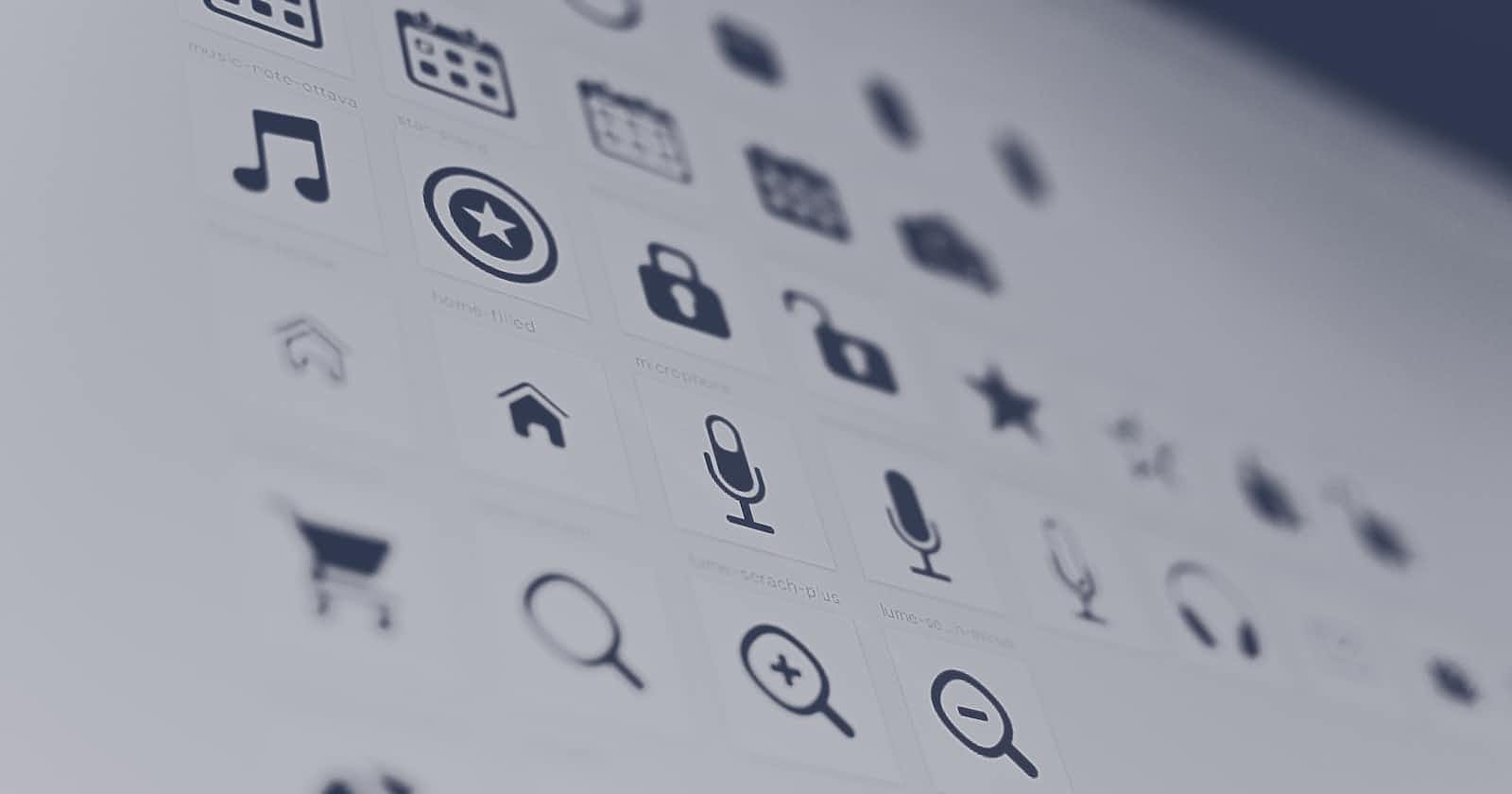Icons are an essential part of modern web design, as they provide a visual representation of an idea or concept simply and concisely. They are often used in navigation menus, buttons, and other interactive elements on a website to help users understand the purpose and function of those elements. In addition, icons can be used to add visual interest and personality to a website, helping to make it more engaging and appealing to users.
There is a wide range of icon libraries available for use in web design, each with its own unique aesthetic and set of icons. These libraries provide a convenient way to access a wide range of scalable vector icons that can be easily customized using CSS code. By using icons from these libraries, you can quickly and easily add visual elements to your website designs, helping to enhance the user experience and make your website more engaging and appealing.
Before we move on, I invite you to check DoTenX to create your free account and start building full-stack applications without coding. On DoTenX you can easily customise your applications with custom code.
If you're using DoTenX to build your website, make sure to switch to advanced mode and add the link tags to the head of your pages.

- Font Awesome: Font Awesome is the most popular icon library that provides a massive range of icons that can be easily customized with CSS. To use Font Awesome, simply include the library's CSS file in your HTML code and then use the
itag with the relevant icon class to display the desired icon. The following code displays the "search" icon from Font Awesome:
<link href="https://cdnjs.cloudflare.com/ajax/libs/font-awesome/5.15.1/css/all.min.css" rel="stylesheet">
<i class="fa fa-search"></i>
- Material Icons: Material Icons is also a popular icon library, designed to match Google's Material Design aesthetic. To use Material Icons, same as before, you just need to include the library's CSS file in the
headtag and then use theitag with the relevant icon class to display the desired icon. For instance, the following code displays the "search" icon from Material Icons:
<link href="https://fonts.googleapis.com/icon?family=Material+Icons" rel="stylesheet">
<i class="material-icons">search</i>
- Ionicons: Ionicons library offers icons that are designed to match the Ionic framework's design aesthetic. To use Ionicons include the library's CSS file in the
headtag of your HTML page, and then use theitag with the relevant icon class to display the desired icon. As an example, you can use the following code to use the "search" icon from Ionicons:
<link href="https://unpkg.com/ionicons@5.1.2/dist/css/ionicons.min.css" rel="stylesheet">
<i class="ion-search"></i>
- Bootstrap Icons: Bootstrap Icons is a popular icon library that provides a wide range of scalable vector icons that are designed to match the Bootstrap framework's design aesthetic. To use Bootstrap Icons, you simply need to include the library's CSS file in your page, and then use the
itag with the relevant icon class to display the desired icon. For example, the following code displays the "search" icon from Bootstrap Icons:
<link href="https://stackpath.bootstrapcdn.com/bootstrap/4.5.2/css/bootstrap.min.css" rel="stylesheet">
<i class="fas fa-search"></i>
- Feather Icons: Feather Icons is one of the popular icon library that offers a wide range of scalable vector icons that are designed to be lightweight and easy to customize. To use Feather Icons, simply include the library's CSS file in the head of the page, and then use the
itag with the relevant icon class to display the desired icon. For instance, the following code displays the "search" icon from Feather Icons:
<link href="https://unpkg.com/feather-icons@4.28.0/dist/feather.min.css" rel="stylesheet">
<i data-feather="search"></i>
- Line Awesome: Line Awesome is another library designed to be easily customised and integrated with Bootstrap. To use Line Awesome, again include the library's CSS file in your page, and then use the
itag with the relevant icon class to display the desired icon. For instance, this is how you can display the "search" icon from Line Awesome:
<link href="https://cdn.jsdelivr.net/npm/line-awesome@1.3.0/dist/line-awesome/css/line-awesome.min.css" rel="stylesheet">
<i class="la la-search"></i>
- Nucleo: Last but not least, we have Nucleo. Similar to previous libraries, to use Nucleo, just include the library's CSS file in the head tag, and then use the
itag with the relevant icon class to display the desired icon. This is how you can display the "search" icon from Nucleo:
<link href="https://cdn.jsdelivr.net/npm/@nucleo/icons@0.3.1/css/nucleo-icons.min.css" rel="stylesheet">
<i class="ni ni-search"></i>